Deploying Next.js Applications to Vercel
As a final step in this Next.js project, we will deploy our application to Vercel. This process is straightforward and leverages Vercel's seamless integration with Next.js. However, there are some advanced considerations like time limits during response generation and database integration that we'll discuss to ensure smooth deployment.
Why Choose Vercel?
Next.js is a project by Vercel, making Vercel the optimal choice for deploying Next.js applications. It simplifies the deployment process and ensures compatibility. While other platforms like Netlify are popular, deploying Next.js on them can be cumbersome. Vercel offers a streamlined experience for Next.js projects.
Getting Started with Vercel
If you don't have a Vercel account, pause here and sign up for a free account. Once registered, your Vercel dashboard should look like this:
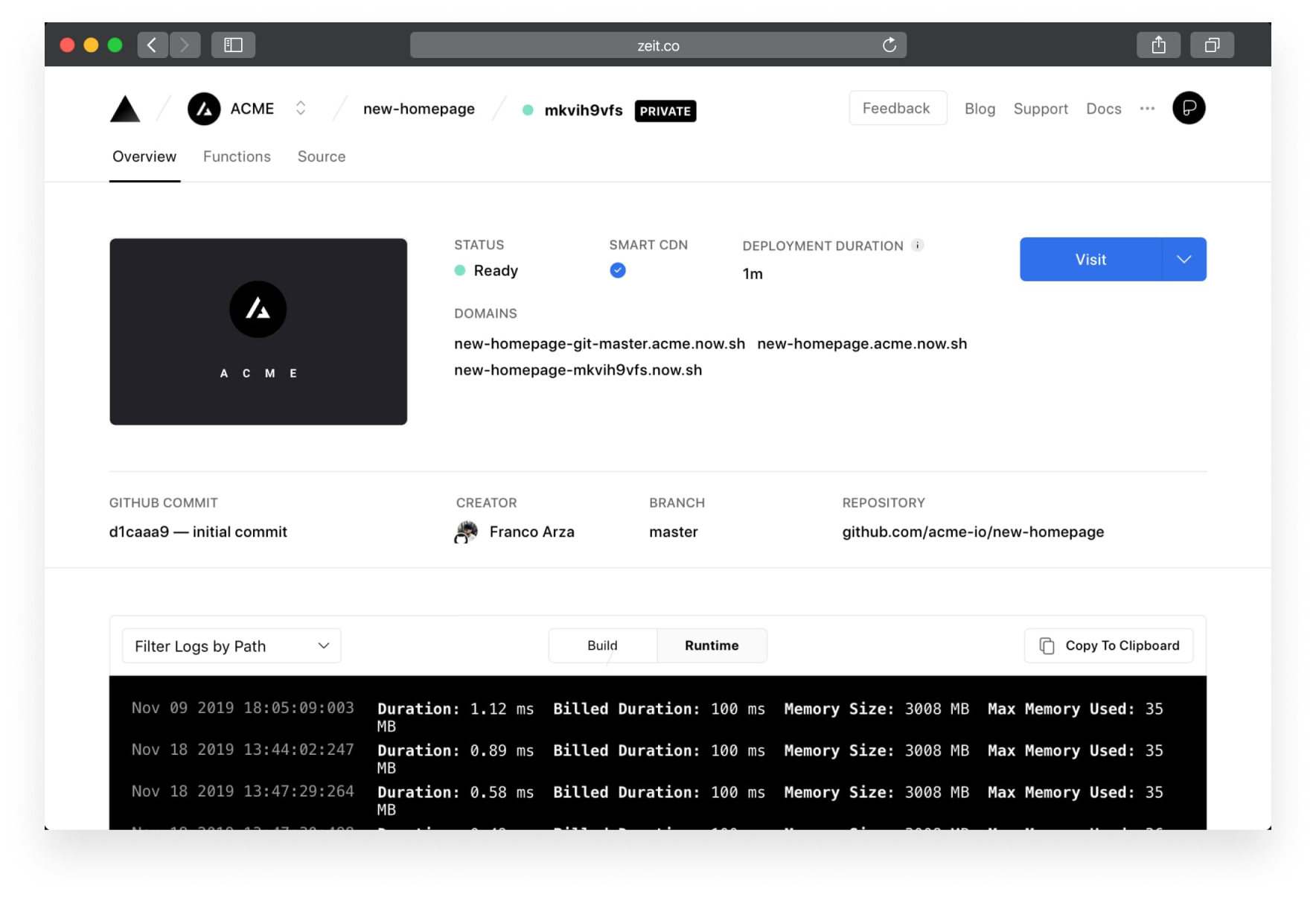
First, we need to set up a GitHub repository for our project. Ensure your environment variables (.env) are included in your .gitignore file to prevent them from being shared.
Setting Up the GitHub Repository
- Create a new repository on GitHub. Name it something meaningful, like "Next.js Tutorial on Production."
- Initialize a new git repository in your project folder and add all files:
- Push the repository to GitHub:
git init
git add .
git commit -m "Initial commit"git remote add origin <your-repo-url>
git push -u origin mainHandling Vercel's Time Limits
While deploying applications, it's important to note that Vercel has time limits for response generation. For example, during periods of heavy load on Vercel's infrastructure or the OpenAI API, responses might take longer than expected. This can cause the request to exceed Vercel’s 10-second limit, resulting in deployment issues.
Solution: To avoid this, you can optimize your prompt or reduce the size of the data being processed. For instance, shortening a "stops info" array in your prompt from detailed paragraphs to just the stop name can reduce the response size by nearly 50%, improving performance.
Deploying to Vercel
Now, navigate to Vercel, link your GitHub account if you haven't already, and import the newly created repository. Vercel will automatically detect your Next.js project and set it up for deployment.
Setting Environment Variables
Before the first build, you need to configure environment variables in Vercel. This step is crucial as missing variables will cause the build to fail.
Vercel allows you to paste multiple environment variables in a key-value format directly:
KEY1=VALUE1
KEY2=VALUE2Vercel will automatically parse these into the correct format.
Planetscale Database Setup
If you're using a database like Planetscale, you'll need to push your schema to production before deployment. Here's how:
- Enable safe migrations in Planetscale.
- Create a new deploy request for your main branch.
- Set up a new connection by generating a new password and replacing the current DATABASE_URL in your .env file with the one provided by Planetscale.
After updating the environment variables and database URL, add the following command to your build process to ensure Prisma works correctly:
npx prisma generate && next buildBuild and Deployment
With the environment variables set, you can proceed with the build. Vercel provides detailed logs during the build process, which can help troubleshoot any issues:
Accessing Your Deployed Application
Once the build completes, your application will be available at a default Vercel URL ending in .vercel.app. You can also configure a custom domain later if needed.
Congratulations! Your Next.js application is now live on Vercel. This deployment ensures optimal performance and reliability.
Conclusion
Deploying a Next.js application to Vercel is efficient and straightforward. By following these steps, you can ensure your application is live and running smoothly, leveraging Vercel's robust infrastructure. Remember to optimize responses and manage your environment variables correctly to avoid common issues.


Post a Comment
0Comments