Implementing Error Checking in Server Actions for React Applications with useFormState
This article guides you through adding error checking to server actions in a React application. We'll leverage the `useFormState` hook to simplify state management and error handling. Clear explanations and examples will make the process easy to follow.
The Importance of Error Handling
Imagine you're building a to-do list app. Users should be able to add new tasks, but what happens if something goes wrong during creation? Error checking ensures a smooth user experience by gracefully handling unexpected issues like database errors or invalid data.
Introducing useFormState
`useFormState` is a powerful hook from React Hook Form that simplifies managing form state and handling form submissions. It provides a clean way to access form data, control submission, and update state based on the action's outcome (success or error).
Setting Up Try-Catch Blocks
Let's say we have a server action responsible for creating a new task. To catch potential errors, we'll wrap the core logic of this action within a `try-catch` block, similar to the previous approach.
try {
// Code that interacts with the database (e.g., Prisma) to create a new task
} catch (error) {
// Handle the error here, potentially by returning an object with an "error" message
}
Returning Informative Messages
Similar to before, Next.js might object to directly returning an error within the `catch` block. We can create an object to hold informative messages:
try {
// Code that interacts with the database
} catch (error) {
return { message: "Error creating task" };
}
Using useFormState
Now, we'll integrate `useFormState` into the `taskFormCustom` component:
1. Import the hook:
import { useFormState } from 'react-hook-form';
2. Initial State:
Define the initial state for the form. This state object might hold properties for the task title, description, etc.
const initialState = {
title: "",
description: "",
};
3. Invoke useFormState:
Call `useFormState` within your component, passing two arguments:
- **createTaskCustom:** This is the function reference to your server action that handles task creation.
- **initialState:** The initial state object defined earlier.
const { formState, formAction } = useFormState(createTaskCustom, initialState);
4. Access formState:
The `formState` object returned by `useFormState` provides access to the current state of the form, including potential error messages returned by the server action.
Displaying Error Messages
We can leverage `formState.message` to conditionally display error messages:
const message = formState.message; // Get the message from formState
if (message) {
// Display an error paragraph with the message content
} else {
// No message means success, so we don't need to display anything
}
useActionState Hook
The `useActionState` hook is a React hook that helps you manage state updates based on the result of a form action.
Availability
**Canary:** This hook is currently only available in React's experimental Canary channels. Learn more about release channels here.
**Framework Support:** For full functionality, you'll need a framework that supports React Server Components (RSC).
Functionality
Here's how `useActionState` works:
- State and Action:** It returns an array containing two values:
- **Current state:** The current state of the form, which initially matches the provided `initialState`.
- **Action function:** A function you can use to trigger form submission and update state based on the server's response.
- Server Interactions:** It allows you to handle server interactions triggered by form submissions. It can display the server's response even before hydration finishes in RSC.
Usage
The basic syntax of `useActionState` is:
const [state, formAction] = useActionState(fn, initialState, permalink?)
Testing Error Handling
Here's how we can test error handling:
- Successful Creation: Create a new task and verify that no error message appears.
- Introducing an Error: Modify the server action code to reference a non-existent model. This should trigger the error handling mechanism.
- Error Display: Observe if the error message appears in the browser. If it does, our error handling is working correctly


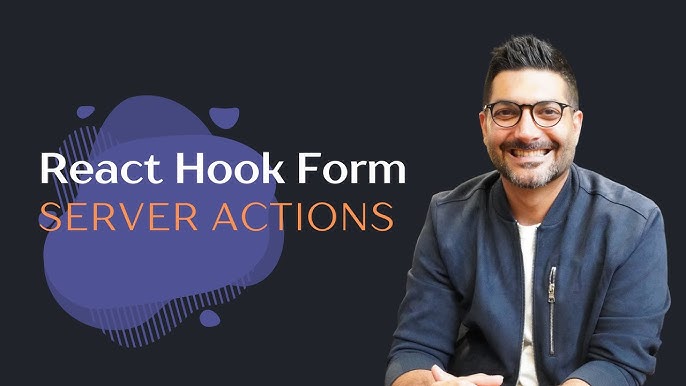
Post a Comment
0Comments