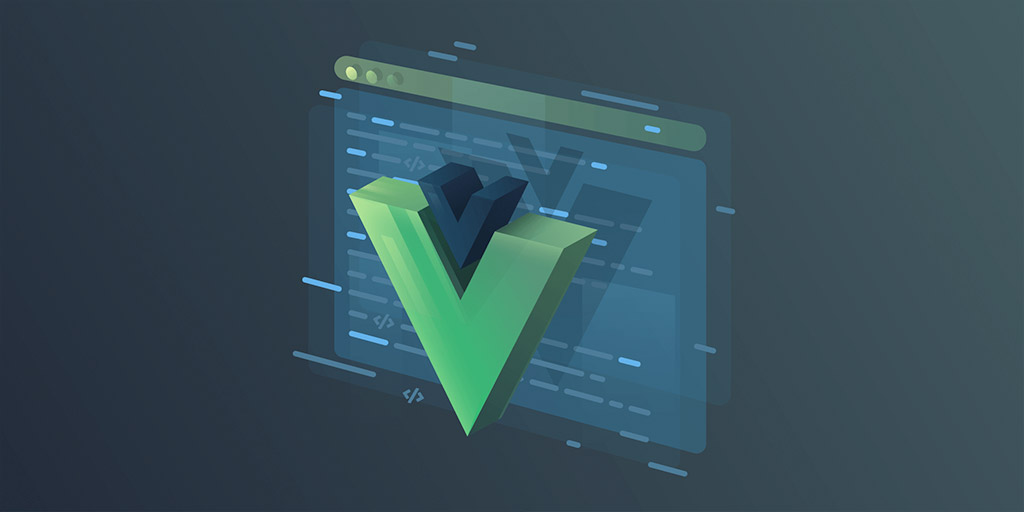
Vue.js Developer Tools: Supercharge Your Debugging
Vue.js, a popular JavaScript framework for building user interfaces, offers a powerful tool for debugging and inspecting your applications: the Vue.js devtools Chrome extension.
Installation
Installing the Vue.js devtools extension is a breeze. Follow these simple steps:
- Open the Chrome Web Store: https://chromewebstore.google.com/
- Search for "Vue.js devtools".
- Click "Add to Chrome" and confirm the installation.
Once installed, the Vue.js devtools icon will appear in your Chrome toolbar.
Using Vue Inspector
The Vue inspector is the heart of the Vue.js devtools extension. It allows you to inspect various aspects of your Vue.js application running in the browser.
- Components Tree:
View the hierarchy of your Vue components. Expand and collapse components to see their structure and nested components.
- Component State:
Inspect the reactive data (state) of each component. You can see both the current values and their history, allowing you to track changes and identify potential issues.
- Props & Slots:
View the props being passed down to child components and the slots used within components. This helps ensure proper data flow and communication between components.
- Computed Properties & Watchers:
Inspect the computed properties derived from your component's state and any watchers monitoring changes in the data. This aids in understanding how your components react to data updates.
- Hooks (Vue 3):
(For Vue 3 applications) View the lifecycle hooks used within your components. This helps debug component behavior at different stages of its lifecycle.
Tips for Effective Use
- Open the devtools early:
Get into the habit of opening the Vue.js devtools early in your development process. This allows you to catch bugs and potential issues from the start.
- Inspect state changes:
Use the Vue inspector to track state changes across your components. This helps you understand how data flows and identify any unexpected behavior.
- Experiment with data manipulation:
The Vue inspector allows you to modify component state directly within the tool. Use this to test different scenarios and identify potential issues with data reactivity.
- Utilize the component search:
The Vue inspector provides a search bar to quickly locate specific components within your application. This is especially helpful for larger projects with numerous components.
By mastering the Vue.js devtools extension, you can significantly enhance your debugging workflow and build robust Vue.js applications.


Post a Comment
0Comments